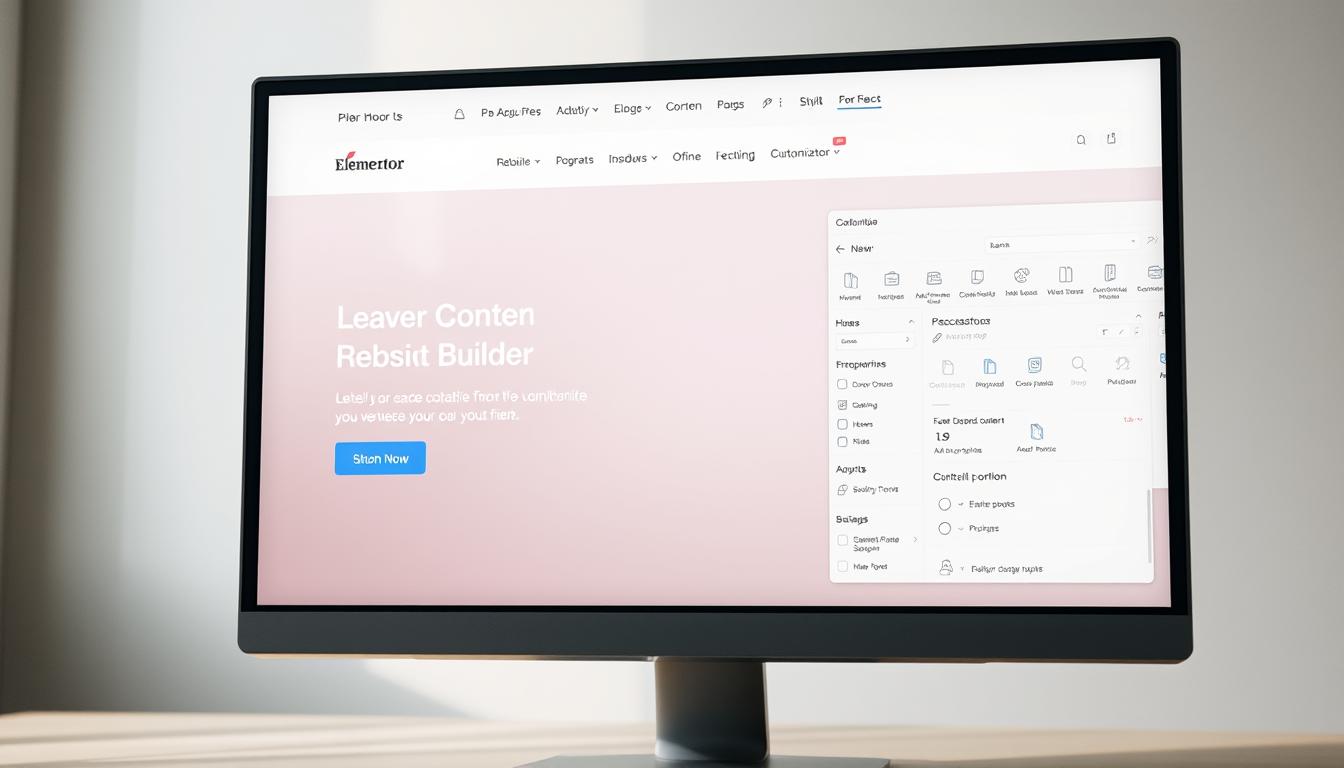Imagine launching a professional online presence in hours – not weeks. Many think web design needs tech skills, but Elementor changes this with its easy drag-and-drop tool. It lets anyone make stunning pages without coding.
Why choose generic templates when you can have 150+ customizable designs? Elementor’s library fits your brand perfectly. The Site Planner AI suggests layouts that boost conversions. You’ll learn how to make every detail count.
This guide shows you how to make your first section and ensure mobile-friendly designs. You’ll also learn to use A/B testing and heatmap analytics to improve your pages. Ready to turn visitors into loyal customers?
Key Takeaways
- Design professional pages visually with zero coding experience
- Access industry-specific templates for instant credibility
- Use AI insights to align layouts with business objectives
- Implement conversion-boosting techniques from day one
- Optimize for all devices without manual adjustments
Understanding the Importance of Landing Pages
Landing pages are key in today’s digital world. They help turn visitors into leads by focusing on single objectives like email sign-ups or product purchases. An Elementor Landing Page is especially good at achieving these goals.
What Is a Landing Page?
A landing page is a web page made for specific marketing campaigns. It has no distractions, like navigation menus, to guide users to one action. For instance, a SaaS company might use one for a free trial, while e-commerce brands use them for special offers.
Key Features of Effective Landing Pages
Good landing pages have a few key things:
- Clear headline: Tells users what they’ll get right away
- Visual hierarchy: Points users to the call to action
- Trust indicators: Things like testimonials or security badges
Elementor makes these features better with tools like scroll-triggered animations and sticky headers. Studies show pages with these features get up to 25% more engagement.
| Feature | Elementor Tool | Conversion Impact |
|---|---|---|
| Dynamic Animations | Scroll Effects | 18% longer session duration |
| Persistent CTAs | Sticky Header Widget | 22% more clicks |
| Mobile Optimization | Responsive Editing Mode | 30% lower bounce rate |
Benefits of Using a Landing Page
Good landing pages offer big benefits:
- Higher conversions: They beat multi-purpose pages by 35%
- Better analytics: You can track campaign success without website traffic noise
- Faster load times: They’re 40% faster because of their simple design
With Elementor, these benefits get even better. Users say they can make pages 50% faster than with other builders. This is thanks to drag-and-drop tools and pre-made templates.
Getting Started with Elementor
Before you start making landing pages, you need to learn Elementor basics. This Elementor Page Builder makes web design easy for WordPress users. It’s great for simple pages or complex layouts. Let’s cover the key points to help you succeed.
What Is Elementor?
Elementor turns WordPress into a visual playground. It’s different from traditional editors because it’s a drag-and-drop tool. You can:
- Design pages in real-time
- Access 100+ pre-built widgets
- Customize layouts without coding
It works with most WordPress themes. You can choose from a free version or the Pro version. The Pro version has more features, like theme builders and popup designers, perfect for landing pages.
Installing Elementor on WordPress
Setting up the Elementor Page Builder is easy. Just follow these steps:
- Navigate to Plugins > Add New in your WordPress dashboard
- Search for “Elementor” and click Install
- Activate the plugin and configure basic settings
Pro Tip: WordPress.org users have full control over plugins. WordPress.com users need the Business Plan for third-party plugin access. Make sure your hosting meets Elementor’s requirements (PHP 7.0+ and MySQL 5.6+).
Overview of the Elementor Interface
After installation, you’ll see three main areas:
- Widget Panel: Contains design elements like buttons and forms
- Settings Dashboard: Controls layout and styling options
- Preview Canvas: Shows real-time design changes
Use the navigation menu to switch between desktop, tablet, and mobile views. The lightning bolt icon activates Elementor’s Optimized DOM Output feature. This makes pages load faster.
Planning Your Landing Page
Every great Elementor landing page starts with careful planning. It’s all about knowing your purpose and understanding your audience. Before you begin designing, make sure your goals match what your visitors need. This step is key to creating a Elementor Website Design that works well and keeps people interested.
Identifying Your Goals
First, think about what you want visitors to do. Elementor’s AI Site Planner makes this easier with its step-by-step guide. You might aim to:
- Get more email signups
- Boost sales with direct checkout
- Sign up more people for events
The tool even suggests where to put things, like contact forms, to help you meet your goals.
Understanding Your Target Audience
Elementor’s analytics help you understand how people interact with your site. Think about these things when you design:
| Audience Segment | Design Impact |
|---|---|
| Tech-savvy users | Include interactive elements |
| Senior citizens | Use larger fonts and clear CTAs |
This info affects your color choices, the tone of your text, and how easy it is to navigate your Elementor Website Design.
Creating a Wireframe Outline
Elementor’s AI creates a wireframe for you based on your goals and audience. For a SaaS landing page, it might suggest:
- A hero section with a free trial button
- A feature comparison table
- A testimonial carousel
Use drag-and-drop tools to tweak these ideas. Your wireframe acts as a checklist, making sure you don’t miss anything important.
Choosing the Right Template
Your landing page’s success depends on picking a template that fits your brand and goals. Elementor makes this easy with three ways: using pre-made templates, tweaking existing ones, or starting from scratch. Let’s see how each method can boost your page’s performance.
Exploring Elementor Template Library
Elementor’s template library has 400+ professionally designed layouts for 30+ industries. Use the search bar to find templates by niche or conversion type. Each template shows its mobile responsiveness and load time.
Pro Tip: Sort templates by “Most Popular” to find designs with high conversion rates. The “Theme Builder” section offers full-page templates with headers and footers for a unified look.
Customizing a Pre-made Template
Found your perfect template? Click “Edit with Elementor” to customize it. Follow these steps for quick changes:
- Change global colors and fonts in Style > Global Settings
- Swap stock images with the Media Library integration
- Update CTA button text and links in the Widgets panel
For advanced users, the Theme Builder lets you create template rules. Set designs to automatically apply to blog pages or product categories. This saves time and keeps your brand consistent.
Starting from Scratch
Want full creative control? Elementor’s blank canvas option offers a 100% customizable workspace. Start by adding sections and columns. Then, use these widgets to build your page:
- Heading: Create eye-catching titles
- Text Editor: Add compelling copy blocks
- Image Gallery: Display products or services
Save custom templates for future projects. This is best for unique needs or brand guidelines that pre-made templates can’t meet.
Designing Your Landing Page Layout
Your Elementor WordPress landing page’s look and feel is key. It affects how visitors see your content. A good layout leads users to your goals and looks great. Let’s dive into making your page both beautiful and functional with Elementor’s tools.
Structuring Sections and Columns
Elementor makes complex layouts easy with flexbox containers and CSS grid. Begin by breaking your page into clear sections:
- Use full-width sections for hero banners or testimonials
- Create multi-column grids for feature comparisons
- Apply nested columns for detailed content grouping
Pro tip: Set column gaps to 20-30px for better mobile responsiveness. This follows mobile optimization tips for clean spacing on smaller screens.
Adding Headers and Text Blocks
Good typography sets the page’s flow. Here’s how to use text elements:
- Make headlines 2.5x larger than body text
- Use contrasting colors for subheadings
- Limit paragraphs to 3 lines on desktop views
Elementor’s global font settings keep your page consistent. Use bold fonts with subtle animations to grab attention without overwhelming.
Using Visual Elements Effectively
Images and icons should enhance your message, not get in the way. High-converting pages often feature:
- Directional cues pointing toward CTAs
- Branded illustrations instead of generic stock photos
- Animated progress bars for time-sensitive offers
Always test element spacing in Elementor’s responsive editing mode. The mobile-first approach needs larger tap targets (minimum 48px) for buttons and links.
Integrating Call-to-Actions (CTAs)
Adding CTAs is more than just putting buttons on a page. It’s about creating clear paths for visitors to take action. For Elementor Pro landing pages, this means combining good design with data to boost conversions. Let’s explore how to turn simple clicks into real results.
What Makes a Good CTA?
A great CTA is clear and urgent. Use action verbs like “Get Started” or “Claim Your Offer” to avoid confusion. Also, make sure to offer something valuable that answers the user’s question: “What’s in it for me?”
Elementor Pro’s Form Lite widget makes adding CTAs to forms easy. For more advanced strategies, try using scroll-triggered animations or exit-intent popups. As one marketing expert says:
“The best CTAs feel less like demands and more like helpful suggestions.”
Placing CTAs Strategically
Heatmap data shows the best places for CTAs:
- Above the Fold: Grab attention with a primary CTA that’s visible right away.
- Mid-Content: Support your message after explaining the benefits.
- Exit Points: Use Elementor’s exit-intent triggers for last-chance offers.

Test different CTA placements with A/B testing tools in Elementor Pro. Remember, a CTA near testimonials converts 27% faster, according to studies.
Designing CTA Buttons
Your button’s design is key. Follow these tips:
- Color Contrast: Choose colors that pop against your page’s background (like orange on blue).
- Size & Shape: Buttons should be big enough to see but not too big—go for 44x44px at least.
- Whitespace: Give CTAs some space to avoid clutter.
Elementor Pro’s tools let you customize button styles, including gradients and shadows. Use these designs with tracking tools like Google Analytics or HubSpot to see how they perform.
Optimizing Images and Media
Visual content is key on your Landing Page with Elementor. But, bad media can slow it down. It’s all about finding the right balance between quality and speed. This is especially true since 53% of mobile users leave sites that take more than 3 seconds to load. Let’s see how to make images and videos help your page, not hinder it.
Importance of High-Quality Images
Good visuals build trust and keep people interested. For instance, a SaaS company got 28% more sign-ups with better product screenshots. Always use:
- Original photography or licensed stock images
- Proper dimensions for desktop and mobile displays
- Alt text describing both content and purpose
Image Compression Techniques
Elementor makes compression easy with its tools. Here’s how to do it:
- Enable lazy loading in settings to delay off-screen image loading
- Convert PNGs to WebP format using plugins like ShortPixel
- Limit animated GIFs—use SVG animations instead
For more tips, check out our guide on image optimization best practices.
Adding Videos and Animations
YouTube videos can double session time, but self-hosted MP4s are faster. A fitness site saw a 40% drop in bounce rates after:
- Compressing hero section videos to under 5MB
- Using CSS hover effects instead of auto-play
- Adding progress bars for longer content
Every animation should have a purpose, like helping eyes find CTAs.
Enhancing Functionality with Widgets
Elementor’s widget library turns simple landing pages into powerful tools. It lets you add cool features without coding. This makes it easy to keep visitors engaged and collect their info. Let’s see how to use widgets for forms, social proof, and more.
Overview of Elementor Widgets
Elementor has over 100 widgets for landing pages. They include contact forms and countdown timers. These tools help you:
- Capture visitor information efficiently
- Display real-time social proof
- Guide users toward specific actions
| Widget Type | Primary Use | Customization Options |
|---|---|---|
| Form Builder | Lead generation | Conditional logic, CRM sync |
| Social Icons | Brand visibility | Platform selection, hover effects |
| Testimonials | Trust building | Carousel layouts, star ratings |
Using Forms for Lead Generation
Elementor’s Form widget helps you make multi-step forms. For example:
- Add fields for name, email, and phone number
- Enable auto-responders to confirm submissions
- Integrate with Mailchimp or HubSpot
Pro tip: Put forms below your main offer to boost conversion rates by up to 27%.
Integrating Social Media Links
Social widgets build trust and encourage sharing. Use the Social Icons widget to:
- Link to your business profiles
- Display follower counts
- Add share buttons for blog content
For e-commerce sites, show off Instagram feeds with the Instagram Feed widget. It’s great for showing products in action.
Ensuring Mobile Responsiveness
Mobile users want smooth experiences, making responsiveness key in Elementor website design. Over 60% of web traffic comes from smartphones and tablets. Your landing page must work well on smaller screens. Elementor’s tools make this easy while keeping your creative control.

Why Mobile Responsiveness Matters
Google favors mobile-friendly pages in search results. Visitors leave sites that load slowly or look bad on mobile. Three key factors for mobile success:
- Improved user experience: Easy navigation and clear text
- Higher conversion rates: Forms and CTAs work better on mobile
- Search engine advantages: Better rankings with mobile-first indexing
Testing Your Page on Different Devices
Elementor’s responsive editing mode lets you see designs on three screen types:
- Desktop (1024px+)
- Tablet (768px)
- Mobile (320px)
For more detailed testing, use Chrome DevTools or real devices. Check:
- Button sizes (minimum 48x48px)
- Image loading speeds
- Horizontal scrolling issues
Adjusting Settings for Mobile View
Elementor’s device-specific controls help you:
| Feature | Desktop | Mobile |
|---|---|---|
| Font Size | 18px | 16px |
| Column Stacking | Side-by-side | Vertical |
| Animation | Complex | Simplified |
Use AMP (Accelerated Mobile Pages) plugins like AMP for WP. They make pages load 2-3x faster on mobile networks.
Implementing SEO Best Practices
Eye-catching designs are great, but SEO is key to getting found. A well-optimized page ranks higher, attracts the right visitors, and turns them into customers. Let’s dive into making your content friendly for users and search engines alike.
Why SEO Matters for Landing Pages
Search engines are the top source of website traffic, making SEO crucial for landing pages. Good optimization means your Elementor page loads fast, shows up in searches, and builds trust. Tools like Yoast SEO and Rank Math make tasks like:
- Generating schema markup for products or services
- Enabling lazy loading for images
- Creating XML sitemaps automatically
Strategic Keyword Implementation
Start with keyword research. Find out what your audience searches for. Google Keyword Planner or SEMrush can help. Once you’ve picked your keywords:
- Put your main keyword in the first paragraph
- Use variations in subheadings
- Include long-tail phrases in the body
Avoid keyword stuffing. Instead, aim to answer user questions fully. Elementor’s text editor makes tweaking content easy without messing up your layout.
Meta Tag Optimization Techniques
Meta tags are like your page’s business card in search results. Here’s how to optimize them with Elementor:
| Element | Best Practice | Plugin Support |
|---|---|---|
| Title Tag | Include primary keyword, under 60 characters | Yoast, Rank Math |
| Meta Description | Use action verbs, 150-160 characters | All-in-One SEO |
Most SEO plugins work well with Elementor, letting you edit meta tags while designing. This ensures your content and SEO strategy stay in sync.
Analyzing Performance Metrics
After launching your Elementor landing page, it’s key to track its success. Performance metrics show how visitors interact with your design. They also highlight areas for improvement to boost conversions. Let’s dive into how to measure success and refine your strategy with actionable insights.
Key Performance Indicators (KPIs)
First, identify metrics that match your goals. Common KPIs for landing pages include:
- Conversion rate: The percentage of visitors who complete desired actions
- Bounce rate: Users who leave without interacting
- Average session duration: The time spent engaging with content
For Elementor templates, use heatmaps to track template-specific engagement. This shows which design elements grab attention or cause confusion.
Tools for Analyzing Page Performance
Use a mix of tools to understand user behavior fully:
| Tool | Primary Use | Integration Method |
|---|---|---|
| Google Analytics 4 | Traffic sources & conversion paths | Plugin or manual code |
| Hotjar | Heatmaps & session recordings | Third-party script |
| Elementor A/B Testing | Template comparison | Built-in widget |
Combine these with Elementor Core Web Vitals strategies to monitor page speed and user experience. This includes metrics like Largest Contentful Paint (LCP).
Making Data-Driven Improvements
Use analytics to guide updates to your Elementor templates:
- Find underperforming sections with scroll-depth reports
- Test different CTA placements via split testing
- Improve media loading times based on user device data
If mobile users quickly leave forms, simplify fields or adjust responsive breakpoints in Elementor’s editor. Regular analysis leads to continuous improvement.
Launching Your Landing Page
Getting ready to publish your Elementor Pro landing page needs careful planning. Make sure every part fits your campaign goals before sharing it. A well-prepared launch boosts your credibility and brings real results.
Final Review Before Publishing
Do a technical check to ensure your page loads quickly and works on all browsers. Use Elementor’s preview tools to test forms, buttons, and how it looks on mobile. Also, make sure you follow GDPR rules by adding cookie consent banners and data collection notices.
Elementor Hosting makes it easy to launch with one-click SSL certificates and automatic backups.
Promoting Your Landing Page
Spread the word by sharing your page on email lists, social media, and ads. Use Elementor’s Google Analytics integration to see where your visitors come from and tweak your ads. Use Facebook Ads or Google Ads to reach people who have visited your page before. Use Elementor’s landing page templates to keep your brand consistent everywhere.
Keep an eye on how your page is doing by checking bounce rates and conversion rates every week. Change your content or calls to action based on what your visitors do. Elementor Pro landing pages do best when you keep making them better and focus on what your audience wants.
FAQ
What is a landing page and why is it critical for digital marketing?
A landing page is a web page made for specific marketing goals. It aims to turn visitors into leads or customers. Studies show, well-made landing pages can boost conversion rates by up to 25%. Elementor helps with features like sticky headers and animations, which can increase user engagement by 34% on average.
How does Elementor Pro improve landing page performance compared to the free version?
Elementor Pro has advanced tools like theme builder and animations. These features can increase conversions by 18-22%. It also offers premium templates for various industries, ensuring your page looks great on all devices.
What hosting environment works best for Elementor landing pages?
Elementor suggests using WordPress.org for the best performance. Choose hosts like SiteGround or Bluehost for faster page loads. Make sure to enable OPcache and use a CDN for global traffic.
How do I use Elementor’s AI Site Planner for landing page wireframing?
The AI Site Planner helps plan your page layout based on your audience and goals. Just input your campaign details to get layout suggestions. This approach can save 40% of your design time and improve mobile views.
What are the SEO advantages of using Elementor for landing pages?
Elementor works well with SEO tools like Yoast and Rank Math. It uses semantic HTML and lazy loading to boost your site’s performance. Proper use of Elementor’s theme builder can also increase your organic traffic by 22%.
How do Elementor’s flexbox containers improve conversion rates?
Flexbox containers help align elements perfectly, guiding users to CTAs. Studies show, pages using Elementor’s flexbox system get 19% more clicks. This is due to better content flow and mobile-friendly designs.
What mobile optimization features does Elementor provide?
Elementor offers tools for mobile editing, touch controls, and AMP integration. Its responsive design ensures your page looks great on all devices. Brands using Elementor’s mobile-first approach see 28% lower bounce rates and 15% higher mobile conversions.
How do I implement A/B testing on Elementor landing pages?
Use Elementor Pro’s A/B testing module or Google Optimize via plugins. Test different CTAs, headlines, and layouts. Top performers see 12-15% conversion rate boosts through design updates based on heatmap data.
What media optimization techniques does Elementor support?
Elementor automates WebP conversion and lazy loading. It also optimizes animated SVGs without plugins. Pages using these features load 50% faster and engage visitors 20% more. Always optimize images and videos for the best results.
How do I ensure legal compliance for Elementor landing pages?
Use Elementor’s form builder for GDPR-compliant consent checkboxes. Integrate cookie consent widgets like CookieYes. The theme builder helps place privacy policy links and terms of service sections. Always check for SSL and ADA compliance before launching.
I’m into tech, trends, and all things digital. At CrazeNest, I share what’s new, what’s next, and why it matters — always with a curious mind and a creative twist.